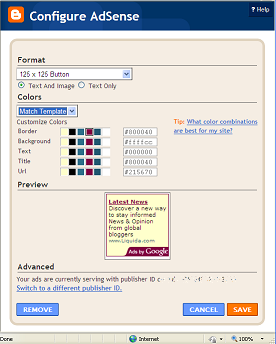In Feb 2010, Blogger introduced the Pages feature: this gives you a way to make some of your "postings" special, and to have a link to them from either a menu bar in the header or a link-list in the sidebar (using a gadget that is provided for this, and integrated with the Pages editor).
Some people call them "Static Pages", because one use for them is to contain reference information that doesn't change often and which shouldn't ever be on the top of your blog (unlike regular posts which are "dynamic" and regularly have now content added to them.).
Google's explanation of Pages is here.
What's special about pages:
Initially, I thought Pages were just special cases of Posts, without a publication date. That's true, but they have some more features, some of which I didn't expect. Here is everything I've noticed so far:1 You edit them through a separate option on the Blogger dashboard
When you go into the Pages option, the list of Pages, isn't quite the same as the list of Posts.Pages that are already published have a blue background, and a View link in the Edit Pages tab.
Pages that are draft have a grey background and the word "draft" underneath them, and no View link
You can have more than one Page with the same title (even though this looks silly on your blog).
2 Pages don't have a date associated with them.
- They aren't listed in your Archive gadget,
- They cannot be accessed using the New Post / Older Post links.
- They aren't included in any RSS feeds from your blog
This means that you need to use either the Blogger-supplied Pages gadget, or another gadget (HTML, link-list, etc) that you set up to include links to your pages. If you don't, then there is no way that readers will be able to get to your Pages.
3 Only one Page is shown at a time
Because of this, the jump-break feature isn't implemented in the Pages editor, and any jump-break that you manually put into a Page (using the <!-- more --> HTML code) is ignored when the Page is displayed.4 Pages don't have labels
So they won't be included if you use the Labels gadget5 Pages aren't included when you export your blog
On the Settings tab, there is a tool for exporting and importing blog contents. Pages are not included in the file created by the export option.If you want to take a back-up copy of your pages, you need to move the code for each one individually.
(I think that this was probably an oversight or defect, it wouldn't surprise me if Google quietly fix it sometime soon.
UPDATE: I've heard a rumour that this has been changed and that pages are now exported, but aren't automatically published when you import from that file. still to confirm if it's true or not.)
6 Pages cannot be set as your home page
By default, your "home page" shows the Post with the latest Post-date. There are various ways around this. And now the best one (see the top of that article) lets you use a Page as your home-page.7 Pages are not included in RSS feeds
So they are one way to sharing information that you want to stop notifications to your subscribers about.8 The Amazon product-finder isn't shown on the page-editor.
This was one of my initial observations back in 2010 - since then, the end of Blogger / Amazon integration has removed the product editor from the post-editor totally.
9 The Pages editor is the "new editor" only: you do not have the option to use the old editor for them.
This was another observation back in 2010 - it's since become obsolete because the old editor isn't available any more in the "new" Blogger software (first piloted Sept 2011, became compulsory for all users in Sept 2012).10 Other missing options.
You cannot set a perma-link, or enclose links in the title of Pages.11 Pages don't even have to be "post-like"
Initially, "pages" had to be like mini-posts. But now they can simply be a menu-bar entry link, pointing to some other web-address - and so this gives you access to a clever way of putting posts into pages.Related Articles:
Putting Posts into your Pages
The Pages gadget - a menu bar for your blog
Converting Posts into Pages
Displaying a gadget on static pages only
Finding the URLs for your Pages
Blogs, Blogger and bloggers, Posts, Pages and screens: introducing Blogger