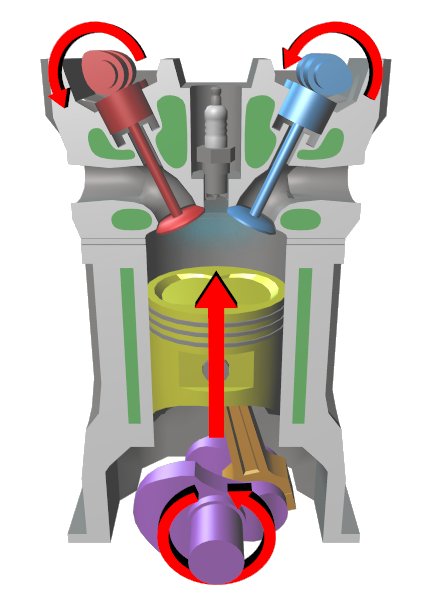This article is no longer current. It was about setting up AdSense on a domain that you own, but are not using.
However this feature of AdSense was withdrawn in early 2012, so the feature is no longer available.
The information below was correct until then, but has not been update since.
What is AdSense for Domains
Sometimes, you may own a domain, but not actually want to use it for a blog-site as yet. I'm currently working on one new blog for which I found a very appropriate, and available URL. It won't be ready to be public for a month or more, but I've purchased the domain-name now so that someone else doesn't take it: A lot of the design etc is based around the quirky name, and a lot of work would need to be re-done if I waited and tehn couldn't get the site-name that I want.
Or you may find you own a domain-name that doesn't actually work for what you wanted it to: either your don't want to keep the site on-line, or people don't like the domain name. But you still own it until the current paid period runs out. (Don't forget to
disable auto-renewal in this case.)
An option that you have is to show paid advertisements on the domain in the meantime. This may earn some advertising revenue - and (for domains-in-waiting) it gives an insight into the number of "natural" visitors that a domain gets without any promotion or links. These visitors can some either through people guessing the URL, or following broken hyperlinks set up when the URL was used for something else.
If you're already
signed up to be an AdSense publisher, then AdSense for Domain is an easy choice for putting advertising onto domain like this.
The Rules:
You need to check the terms and conditions: here are the full T&C's for
AdSense for Domains.
As always with AdSense, clicking your own ads isn't allowed.
But there are some extra conditions too:
You can't use it with domain URLS that are adult/sexual, promote hate, are overly rude, relate to weapons, alcohol, tobacco, illegal drugs, about other illegal things or sensitive current events, or which infringe trademarks (even if it's just with apparent typos).
Also, with AdSense for Domains, you're not allowed to promote the domain. So when you're ready to start publicizing the URL on other websites, you need to take AdSense for Domains off it. I'd assume that this is true even if the publicity clearly says "available next week" or similar.
These are just some of the rules - make sure you read the full details before you get started.
Setting up AdSense for Domains:
(These instructions are based on the new - Nov 2010 - AdSense interface. The process is very similar in the old menus, although the command names and positions may be slightly different.)If necessary,
release your custom domain from being used for a blog.
Log into
AdSense with your main account.
(For me, this is not always the one that purchased the domain, but it is always the one that paid for it via Google Checkout. There may be some complications later on if your Google account that has AdSense wasn't the same one that paid for the domain.)
Go into the
My Ads tab
Choose
Domains from the left-hand menu.
Click the
New Hosted Domain button, which is at the top of the list of domains.
Enter the name(s) of the domain(s) that you want to set up AdSense for Domains for (or upload a comma-separated-values file listing them, if there are a lot).
Use the
naked format, eg your-domain.com, not www.your-domain.com
Choose the
language that most sense for people who might visit this domain. (eg the domain I've parked at the moment is named with a word from the English language, so I've chosen English).
Click the
Add Domains button
The system shows a
pop-up box, either telling you that the domain was successfully added, or that there is a problem you need to resolve.
There will also be a message that "
To begin serving ads, you must now point your domains to our servers. Follow the Domain Setup Guide to complete the setup process for each hosted domain that you have added."
If you
bought your domain through Blogger (and probably through other Google products, eg Sites as well) can ignore this message to start with and close the window.
But if you
purchased the domain another way (including directly from GoDaddy or eNom), you need to read the Domain Setup Guide, and take whatever actions are recommended.
- Clicking the View the Domain Setup Guide opens it in an new window/tab (depending on your browser). --- except that right now, it shows a message saying "We are sorry but the information that you have requested cannot be found. Please try searching or browsing the help centre". If you get this, just search for the Domain Setup Guide using the search field on the screen.
Closing the pop-up takes you back to the My Ads > Domains listing. There will be a new entry on the list, with status "DNS verification pending".
Under the domain-name, there are links for Details (which shows you what the DNS entries need to be), and Request verification.
After you have
set up the correct DNS entries with your domain registrar (or immediately, if you purchased via Blogger et al),
click on the Request Verification link. This sends a message to AdSense/Google, asking them to check that your domain setup is correct.
Wait: there will be a delay (perhaps 2-3 days), while Google check that it is valid for you to display ads on this domain (remember those rules from the Terms and Conditions section - it seems that they do check), and that your DNS settings are correct.
If a problem is found, this screen will show a message about this, and tell you
how to resolve it.
And once AdSense for Domains is enabled, the status changes to
Active.
Note: I said above that if you purchased the domain via Google, you don't actually need to do any further setup. This has been true for three of the four parked URLs that I've put AdSense-for-Domains onto. For the most recent one, I found that Google didn't automatically put the right value into the CNAME. I'm not sure if this was because I hadn't set up a domain administrator account when I tried to enable AdSense for Domains, or for some other reason. Either way, I had to go into the Google Apps control panel for the domain (logged in as the domain administrator), get the details for accessing the domain registrar (in this case GoDaddy), and then go in to the registrar control panel and edit the CNAME record to include my AdSense ID. This wasn't actually hard (Google and GoDaddy's instructions were good) but it may seem a little frightening if it's not the sort of thing you're used to doing. Stay calm, read the error messages carefully, work slowly and if you get stuck pop into the Blogger (if you purchased the domain that way) or AdSense help forums.
Testing and customizing AdSense for Domains:
Once the status is Active,
test your domain by viewing it in your browser: it should display AdSense ads. (Remember not to click any!)
Back in the AdSense > AdSense Setup > AdSense for Domains tab, you can
customise the look of the screen by selecting the domain (use the check-box to the left of the name), and choosing
Actions > Edit from the menu items just above the domain list. This lets you:
- Put the domain into a custom channel (for tracking performance)
- Edit the keywords that are used to help choose what advertisements to show
- Edit the colour-scheme of the displayed ads.
Related Articles:
Auto-renewing custom domainsSetting up an administrator account for your custom domainUsing a custom domain for something other than your blogSetting up AdSense on your BlogAdSense and AdWords - understanding the differenceDeleting Blogs and Blog-postsTransferring Blog Ownership.