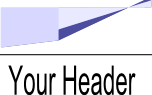Just in case you're still hoping you can ignore G+ and it will go away.
It's kinda like that "If Facebook was a country" vid that did the rounds a while ago, but with less numbers and cuter cartoons.
Why you can't ignore Google +
by
Unknown
/
Saturday, January 28, 2012 /
Posted in
from Blogger-HAT Lite,
Google+,
Quick-tips,
Social networks
Editing published posts in Blogger
This article describes how to edit a post that has already been published in Blogger, using the new interface.
Where has the Edit Posts link gone?
Blogger's new user-interface (UI) was introduced in September 2011. ("Interface" is just a long word for the part of Blogger that you use to do things.)
The new look has organised things in a slightly different way to the older (ie pre-September 2011) version of Blogger, and some functions are a little harder to find.
The Edit Posts link has been replaced by a list showing you all posts, and Edit links under each post in this list. These are the tools you need to use to change a post once it's already been published, for example to fix spelling errors, or add new information.
How to change a post that is already published:
Log in to blogger at http://www.blogger.com, using the Google account that wrote the post, or one that is an administrator for the blog
If you made the blog, then you are automatically the administrator for it to start with - so just use your normal Blogger account.
You can now see the Blogger Dashboard. If you are using the new interface it looks like this:
The section in the middle lists all the blogs that your account has access to.
Most people reading this article will only have one blog - at the moment - but it's worth understanding how extra ones look.
Each blog has one line in this section. In the middle of the screen, beside the blog name, there are four icons (small pictures):
Click on the stack of papers: this opens a list of all your posts.
In the list, hover your mouse over the title of the post you want to edit. The link will highlight (slightly) and you will see some links under the post-title. The links are
Click Edit: this takes you to the post editor. Make the changes you want, Press the Update button at the top of the screen to save them. Job Done!
The quickedit pencil - a fast alternative
 Depending on how your Post Template is set up, you may see a Quick Edit Pencil icon when you are reading a post. If it is turned on, it will be either below the post-title, or at the bottom of the post above or below the contents. Clicking this icon takes you directly to the post-editor.
Depending on how your Post Template is set up, you may see a Quick Edit Pencil icon when you are reading a post. If it is turned on, it will be either below the post-title, or at the bottom of the post above or below the contents. Clicking this icon takes you directly to the post-editor.
You will only see the icon if it's turned on for your blog (in Layout > Blog Posts, edit), and if you are logged in to Blogger using an account that is allowed to change the posts.
Your readers will never see it.
Saving changes while you edit the post:
Because you are working on a post that is already published, the "autosave" feature will not work. So if you are going to make a lot of changes, you may want to copy the post to a private or test blog. There you can publish the post (ie save it properly) as often as you want, and no one will see the messy in-between-old-and-new stages.
When you are finished, click the Publish button (near the top-centre of the screen)
What your readers see
Until you click Publish, the post that your readers see is the same as it originally was - no matter what changes you have made in the post editor.
If there is a post that you urgently need to "take down", then click the Revert to draft button (at the top of the screen, next to publish). This makes the post unavailable until you next click publish: in the meantime, anyone who tries to see it using a link will see this message:
Making changes to a post that you didn't write

Some people want to edit blog-posts that they were not the author of, and which they do not have administrator access to.
The short answer is that you are not able to do this - you need to ask the post-author or blog-administrator do it for you.
However if the blog-post has copyright material, there may be some actions you can take. And if you believe it breaks's Blogger's rules, you can report a terms of service violation.
Related Articles:
Blogger, blogs and bloggers: Posts, pages and screens. Basic Blogger concepts.
How to move a post from one blog to another
Understanding Google accounts
Giving someone author access to your blog.
Planning changes to your blog - in private
Making a new administrator for a blog
Copyright, blogs and bloggers
Where has the Edit Posts link gone?
 |
| Picture by RichTea From Wikimedia Commons |
The new look has organised things in a slightly different way to the older (ie pre-September 2011) version of Blogger, and some functions are a little harder to find.
The Edit Posts link has been replaced by a list showing you all posts, and Edit links under each post in this list. These are the tools you need to use to change a post once it's already been published, for example to fix spelling errors, or add new information.
How to change a post that is already published:
Log in to blogger at http://www.blogger.com, using the Google account that wrote the post, or one that is an administrator for the blog
If you made the blog, then you are automatically the administrator for it to start with - so just use your normal Blogger account.
You can now see the Blogger Dashboard. If you are using the new interface it looks like this:
The section in the middle lists all the blogs that your account has access to.
Most people reading this article will only have one blog - at the moment - but it's worth understanding how extra ones look.
Each blog has one line in this section. In the middle of the screen, beside the blog name, there are four icons (small pictures):
 |
- A pencil (for write a new post)
- A stack of "papers" (for viewing your existing posts), which is right next to a drop-down arrow (for getting to the other blog -options)
- A button labelled "View Blog" (no prizes for guessing what it does!)
Click on the stack of papers: this opens a list of all your posts.
In the list, hover your mouse over the title of the post you want to edit. The link will highlight (slightly) and you will see some links under the post-title. The links are
- Edit
- View
- Share (this one only shows up if you've linked Google+ and the blog)
- Delete.
Click Edit: this takes you to the post editor. Make the changes you want, Press the Update button at the top of the screen to save them. Job Done!
The quickedit pencil - a fast alternative
You will only see the icon if it's turned on for your blog (in Layout > Blog Posts, edit), and if you are logged in to Blogger using an account that is allowed to change the posts.
Your readers will never see it.
Saving changes while you edit the post:
Because you are working on a post that is already published, the "autosave" feature will not work. So if you are going to make a lot of changes, you may want to copy the post to a private or test blog. There you can publish the post (ie save it properly) as often as you want, and no one will see the messy in-between-old-and-new stages.
When you are finished, click the Publish button (near the top-centre of the screen)
What your readers see
Until you click Publish, the post that your readers see is the same as it originally was - no matter what changes you have made in the post editor.
If there is a post that you urgently need to "take down", then click the Revert to draft button (at the top of the screen, next to publish). This makes the post unavailable until you next click publish: in the meantime, anyone who tries to see it using a link will see this message:
Page not found Sorry, the page you were looking for in the blog YOUR BLOG TITLE does not exist.
Making changes to a post that you didn't write

The short answer is that you are not able to do this - you need to ask the post-author or blog-administrator do it for you.
However if the blog-post has copyright material, there may be some actions you can take. And if you believe it breaks's Blogger's rules, you can report a terms of service violation.
Related Articles:
Blogger, blogs and bloggers: Posts, pages and screens. Basic Blogger concepts.
How to move a post from one blog to another
Understanding Google accounts
Giving someone author access to your blog.
Planning changes to your blog - in private
Making a new administrator for a blog
Copyright, blogs and bloggers
An opportunity for blogger photographers
by
Unknown
/
Friday, January 27, 2012 /
Posted in
from Blogger-HAT Lite,
Maps,
Photographs,
Places,
Quick-tips
Bloggers who are also photographers may want to check out Google's Trusted Photographers programme. The message announcing this to businesses says:
Google have provided a Service Agreement that you must use - as a commissioned job, the ownership of the copyright of the photos passes to the person or organisation who pays. So you'll need their permission if you want to put the photos onto your blog.
Final thought:
I wonder if there's any way to embed a Google Places listing, including the official photos, in a blog - the same way we can embed a custom map.
How to become a Google Trusted Photographer
I didn't a quick search, but couldn't find definitive answers. I did find some info about what sort of things they are expected to do:
And this link, where you can enquire about the program: http://maps.google.com/help/maps/businessphotos/interested-photographer.html
"It’s simple. Visit our new website and search for a Google Trusted Photographer in your area. ... schedule a time and agree on a price that you will pay the photographer for a photoshoot of your business. ... During the hour it should take for the shoot, you can collaborate ... about how best to display and capture your business. ... the photographer will upload the images to Google, and .. you’ll see ... views of your business on [your local Google search site], Google Maps and on your Google Places listing. "So for a photographer, it looks like the process is:
- You get approved as a GTP (does being a long-standing photo blogger help with this?).
- Google advertise that you're available
- Businesses and organisations that want official photos in Google contact you, and negotiate times/prices.
- You visit, take the photos, and do any post-processing
- You load them to Google on behalf of your customer.
Google have provided a Service Agreement that you must use - as a commissioned job, the ownership of the copyright of the photos passes to the person or organisation who pays. So you'll need their permission if you want to put the photos onto your blog.
Final thought:
I wonder if there's any way to embed a Google Places listing, including the official photos, in a blog - the same way we can embed a custom map.
How to become a Google Trusted Photographer
I didn't a quick search, but couldn't find definitive answers. I did find some info about what sort of things they are expected to do:
Trusted Photographers are trained to take high quality photos of building interiors, accommodating for common challenges such as low lighting and tight spaces. The photographers are also certified to take pictures using fisheye lenses and rotating camera turrets (mounted on tripods)
And this link, where you can enquire about the program: http://maps.google.com/help/maps/businessphotos/interested-photographer.html
Sources for official news about Google products.
by
Unknown
/
Thursday, January 26, 2012 /
Posted in
Documentation,
from Blogger-HAT Lite,
Google,
Quick-tips
Today, I found a listing of Google's blogs about their products, and also about operations and policies etc in different countries and regions.
It's not complete (eg the Blogger developers blog isn't listed) - but it was interesting to see a list of the multi-language options for some of the bigger products, and also the various country-sepcific blogs.
I found a few interesting things to add to my RSS subscriptions, and suspect that a few of my readers might like to do the same.
Share and enjoy.
It's not complete (eg the Blogger developers blog isn't listed) - but it was interesting to see a list of the multi-language options for some of the bigger products, and also the various country-sepcific blogs.
I found a few interesting things to add to my RSS subscriptions, and suspect that a few of my readers might like to do the same.
Share and enjoy.
Blogger-HAT Lite: quick updates about Blogger and related tools
Introducing Blogger-HAT Lite - quick notes about changes in other products that are important for Blogger users to know about.
Today, I'm officially launching Blogger-HAT-Lite - a new blog where I share quick notes about changes in product other than blogger, which I think Bloggers may be interested in, or definitely need to know about.
All Blogger-hints-and-tips readers are invited to visit the site, subscribe by RSS or subscribe to by email.
More than just buzz ...
Blogger-HAT-Lite is not about repeating brigth-and-breezy announcements from other services.
Instead, it aims to:
... but less than fully-researched articles
I started Blogger-Hints-and-Tips for my own notes about Blogger, especially problems that I couldn't find the answers to by googling.
It was also a test-bed for tools like Analytics that I wanted to use on my main blog, but needed to try elsewhere first. After installing it, I notice that other people were looking for the same answers - and when they googled, my notes were what they found.
I quickly found that the most interesting topics were about making Blogger "play nicely" with other products, rather than Blogger itself. At the same time, I aimed to spend 15 minutes/day answering questions in the Blogger Help Forum - to say thanks for all the help I received when I was getting started.
Typing the same answers over and over got tedious, and when I found something new later on that would have changed a previous answer, it wasn't feasible to find the earlier answers and update them. So I started writing articles about things that people were asking for help with, so I could just link to the article from the discussion.
So I started researching and writing longer articles with the background, solution and the wider consequences (what will you see? what do your readers see? what else do you need to think about?).
These articles can become out-dated due to changes the other product, that I might not notice. So I started reading the official announcements about Picasa, AdSense, Analytics, Gmail, Maps, etc - so that I knew what was changing, and could think about the effect on my own blogs, and Blogger-Hints-and-Tips.
Right now, I have 230 potential article topics, and 130-ish articles that need updating for the new Blogger interface - just as the recession has eased and I have a full-time day job. Simple math shows that I'm not going to be able to write articles that meet my research standards, in the time now have. And I keep seeing new things that I'd would love to explore but know I won't get around to.
So Blogger-HAT-LITE is:
What's covered:
Blogger users could use hundreds of other products in conjunction with theeir blogs. Any spammer could set up a feed-based site that searches other sites for the word "blogger" and reposts the results.
Instead, I've selected a group of products to monitor: ones that I use and recommend, and which I a know a lot of Blogger-users use. So far the list includes:
And these (currently :-) non-Google products:
More will be added as I start using more products, or discover announcements-blogs for existing ones (eg Google Maps).
Are there any other tools you would like me to keep an eye on, so I can think about whether changes in them affect Blogger? Leave a comment below ...
Stay up to date:
You can visit the Blogger-HAT-Lite now (don't expect stunning graphics etc - this is a site for news, not design).
Or sign-up to read the Blogger-HAT-Lite RSS feed in a feed-reader , or get updates email.
The most-recent articles from Blogger-Hat-Lite are in a widget here on Blogger-Hints-and-Tips: it's currently in the sidebar just under the subscription options, but may around as I experiment with things.
For the moment, I'm not going to give it a separate social media presence: I'm planning to share both Blogger-hints-and-top and Blogger-HAT-Lite updates in the existing Facebook or Google+ pages and Twitter account. (This may change if enough people ask for it, though.)
Thanks for reading, I hope you find the new site useful.
Related Articles:
Why RSS is important for you blog
How to share your posts to a Facebook page (and not an individual profile).
Understanding the follow-by-email gadget and Feedburner.
Other products that bloggers use with their blogs
Today, I'm officially launching Blogger-HAT-Lite - a new blog where I share quick notes about changes in product other than blogger, which I think Bloggers may be interested in, or definitely need to know about.
All Blogger-hints-and-tips readers are invited to visit the site, subscribe by RSS or subscribe to by email.
More than just buzz ...
Blogger-HAT-Lite is not about repeating brigth-and-breezy announcements from other services.
Instead, it aims to:
- Filter these, so that only ones with (possible) implications for Blogger users are reported
- Suggest questions that need to be asked and issues that need research about the effect on Blogger integration
- Link to information about related topics - especially ones that talk about consequences that the people making the original changes may not have thought about.
... but less than fully-researched articles
I started Blogger-Hints-and-Tips for my own notes about Blogger, especially problems that I couldn't find the answers to by googling.
It was also a test-bed for tools like Analytics that I wanted to use on my main blog, but needed to try elsewhere first. After installing it, I notice that other people were looking for the same answers - and when they googled, my notes were what they found.
I quickly found that the most interesting topics were about making Blogger "play nicely" with other products, rather than Blogger itself. At the same time, I aimed to spend 15 minutes/day answering questions in the Blogger Help Forum - to say thanks for all the help I received when I was getting started.
Typing the same answers over and over got tedious, and when I found something new later on that would have changed a previous answer, it wasn't feasible to find the earlier answers and update them. So I started writing articles about things that people were asking for help with, so I could just link to the article from the discussion.
So I started researching and writing longer articles with the background, solution and the wider consequences (what will you see? what do your readers see? what else do you need to think about?).
These articles can become out-dated due to changes the other product, that I might not notice. So I started reading the official announcements about Picasa, AdSense, Analytics, Gmail, Maps, etc - so that I knew what was changing, and could think about the effect on my own blogs, and Blogger-Hints-and-Tips.
Right now, I have 230 potential article topics, and 130-ish articles that need updating for the new Blogger interface - just as the recession has eased and I have a full-time day job. Simple math shows that I'm not going to be able to write articles that meet my research standards, in the time now have. And I keep seeing new things that I'd would love to explore but know I won't get around to.
So Blogger-HAT-LITE is:
- A home for quick notes about these issues
- A way to keep track of interesting things I see,and
- A place to share interesting-but not-fully-researched updates with my readers.
What's covered:
Blogger users could use hundreds of other products in conjunction with theeir blogs. Any spammer could set up a feed-based site that searches other sites for the word "blogger" and reposts the results.
Instead, I've selected a group of products to monitor: ones that I use and recommend, and which I a know a lot of Blogger-users use. So far the list includes:
Picasa
Youtube
Gmail
AdSense
Analytics
AdWords
Google Custom Search Engines
Feedburner
Google Affiliate Network
Webmaster Tools (Webmaster Central)
And these (currently :-) non-Google products:
Chitika
Amazon Associates
More will be added as I start using more products, or discover announcements-blogs for existing ones (eg Google Maps).
Are there any other tools you would like me to keep an eye on, so I can think about whether changes in them affect Blogger? Leave a comment below ...
Stay up to date:
You can visit the Blogger-HAT-Lite now (don't expect stunning graphics etc - this is a site for news, not design).
Or sign-up to read the Blogger-HAT-Lite RSS feed in a feed-reader , or get updates email.
The most-recent articles from Blogger-Hat-Lite are in a widget here on Blogger-Hints-and-Tips: it's currently in the sidebar just under the subscription options, but may around as I experiment with things.
For the moment, I'm not going to give it a separate social media presence: I'm planning to share both Blogger-hints-and-top and Blogger-HAT-Lite updates in the existing Facebook or Google+ pages and Twitter account. (This may change if enough people ask for it, though.)
Thanks for reading, I hope you find the new site useful.
Related Articles:
Why RSS is important for you blog
How to share your posts to a Facebook page (and not an individual profile).
Understanding the follow-by-email gadget and Feedburner.
Other products that bloggers use with their blogs
The Page gadget: a menu bar for your blog, with links to just about anywhere
This article shows how you can use the Pages gadget as a general purpose menu bar for your blog.
Evolution of the pages gadget
When Blogger first introduced so-called "static" pages, I thought they had a lot of potential.
As I investigated, though, I came to the conclusion that they were more trouble than they were worth, so I recommended abandoning them and just using posts. Or at least abandoning the Pages gadget - even I sometimes use a Page for things that I don't want to send out in my RSS feed, eg custom-search-engine results.
But when the September-2011 version of Blogger was introduced, the Pages gadget got a new feature: now, it can include links to any website URL, not just your own pages.
This makes it a lot more versatile - even though the effect is just the same as adding a Link-list gadget and putting it into the right area of the blog-layout.
How to add general web-links to your Pages gadget.
Make sure you are using the new (ie Sept 2011) Blogger software.
(Get to it with the "switch to updated version" link if you're not - you can always go back later with the item in the gear-wheel menu, or the link on my sidebar)
Go to the Pages tab of your blog's dashboard.
Click the drop-down arrow beside New Page:
Select web-address
Enter the title that you want to show up on your menu bar (phrases with spaces are allowed, some special characters may not be).
Enter the URL which should be opened when someone clicks on the new menu-bar item (make sure the web-site address starts with http:/ )
Click Save
You can change the order of the items in your menu bar by picking them up using the "grab bar" to the left of the item name, and drag-and-dropping them up or down the list of menu-bar entries.
When your menu-bar items are in the right place, click Save Arrangement in the top right corner of the window.
What your readers see ...
Visitors to your blog will see a menu bar either at the top or the side depending on where you put your pages gadget.
Most readers will think that the items in your menu bar will take them to "pages" in your blog. Iif they hover over an item in the bar, they will see the web-address it is linked to, in the same way that their browser usually shows this (eg in Chrome, I see it in faint text at teh bottom left of the screen).
This will work well if the web-addresses you have added are within your own blog (eg search-labels, if you are using this approach to putting your posts into pages).
But it may be confusing if you've put in links to other websites, or invalid links (remember, there was no "test this link" option when you were adding the web-site URL to link to).
Currently I do not know any way to make pages-gadget links to external websites open in a new browser window. (If you know a way, the comments area is just below - please share!)
The Pages-gadget vs a Link-list
When the Pages-gadget was first introduced, they were just like regular linked-list: the magic was that Blogger introduced a new area in the templates where linked-lists are formatted differently.
This is still true to a great extent. But on blogs viewed with dynamic templates, the presence of a Pages gadget causes the layout to be a little different.
I haven't tested it thoroughly, but I suspect that the presence of a link-list gadget on the template (remember, you cannot currently add gadgets to dynamic template blogs) would not have the same effect.
This makes me suspect that Blogger may introduce some other enhancements based on the Pages gadget, so it may be worth using them instead of Link-list gadget in the future, so as to get the benefit of these changes when they eventually happen.
Related Articles:
Putting your posts into Pages
Making your links open in a new browser window or tab
Adding a search tool to your blog
Adding gadgets to dynamic view blogs
Blogger'sPages are more trouble than they're worth
The difference between posts and pages
What are dynamic blog templates?
Evolution of the pages gadget
 |
| Based on a work by latvian (evolution) [CC-BY-2.0], via Wikimedia Commons |
As I investigated, though, I came to the conclusion that they were more trouble than they were worth, so I recommended abandoning them and just using posts. Or at least abandoning the Pages gadget - even I sometimes use a Page for things that I don't want to send out in my RSS feed, eg custom-search-engine results.
But when the September-2011 version of Blogger was introduced, the Pages gadget got a new feature: now, it can include links to any website URL, not just your own pages.
This makes it a lot more versatile - even though the effect is just the same as adding a Link-list gadget and putting it into the right area of the blog-layout.
How to add general web-links to your Pages gadget.
Make sure you are using the new (ie Sept 2011) Blogger software.
(Get to it with the "switch to updated version" link if you're not - you can always go back later with the item in the gear-wheel menu, or the link on my sidebar)
Go to the Pages tab of your blog's dashboard.
Click the drop-down arrow beside New Page:
Select web-address
Enter the title that you want to show up on your menu bar (phrases with spaces are allowed, some special characters may not be).
Enter the URL which should be opened when someone clicks on the new menu-bar item (make sure the web-site address starts with http:/ )
Click Save
You can change the order of the items in your menu bar by picking them up using the "grab bar" to the left of the item name, and drag-and-dropping them up or down the list of menu-bar entries.
When your menu-bar items are in the right place, click Save Arrangement in the top right corner of the window.
What your readers see ...
Visitors to your blog will see a menu bar either at the top or the side depending on where you put your pages gadget.
Most readers will think that the items in your menu bar will take them to "pages" in your blog. Iif they hover over an item in the bar, they will see the web-address it is linked to, in the same way that their browser usually shows this (eg in Chrome, I see it in faint text at teh bottom left of the screen).
This will work well if the web-addresses you have added are within your own blog (eg search-labels, if you are using this approach to putting your posts into pages).
But it may be confusing if you've put in links to other websites, or invalid links (remember, there was no "test this link" option when you were adding the web-site URL to link to).
Currently I do not know any way to make pages-gadget links to external websites open in a new browser window. (If you know a way, the comments area is just below - please share!)
The Pages-gadget vs a Link-list
When the Pages-gadget was first introduced, they were just like regular linked-list: the magic was that Blogger introduced a new area in the templates where linked-lists are formatted differently.
This is still true to a great extent. But on blogs viewed with dynamic templates, the presence of a Pages gadget causes the layout to be a little different.
I haven't tested it thoroughly, but I suspect that the presence of a link-list gadget on the template (remember, you cannot currently add gadgets to dynamic template blogs) would not have the same effect.
This makes me suspect that Blogger may introduce some other enhancements based on the Pages gadget, so it may be worth using them instead of Link-list gadget in the future, so as to get the benefit of these changes when they eventually happen.
Related Articles:
Putting your posts into Pages
Making your links open in a new browser window or tab
Adding a search tool to your blog
Adding gadgets to dynamic view blogs
Blogger'sPages are more trouble than they're worth
The difference between posts and pages
What are dynamic blog templates?
Picnik is ending on 19 April 2012
The first list of Google application retirements for 2012 includs Picnik, a photo editing tool that was accessible via Picasa-web-albums (and perhaps from other places too) - it was an effective, though slow, way of adding a watermark to pictures.
I'm sure that PWA has a replacement tool for doing this ... don't have time to research what it is right now.
I'm sure that PWA has a replacement tool for doing this ... don't have time to research what it is right now.
Google Search has a penalty if you don't have "enough" content above the fold
Google search have changed their search-formula: sites with "not enough" content above the fold won't rank as high in search results as they did before - effective from the next time the blog is crawled.
So be careful about just what gadgets you put above your blog's header: it may not be such a good idea if you rely on search for a lot of your blog visitors.
(Yes there is a certain irony that Blogger-HAT's Followers gadget is up there at the moment - but it's a short-term experiment to see how much difference it makes to my follower numbers. So far, one week has seen a 10% increase!)
So be careful about just what gadgets you put above your blog's header: it may not be such a good idea if you rely on search for a lot of your blog visitors.
(Yes there is a certain irony that Blogger-HAT's Followers gadget is up there at the moment - but it's a short-term experiment to see how much difference it makes to my follower numbers. So far, one week has seen a 10% increase!)
Analytics "old" interface to live a little longer?
Back in Nov 2011, Google Analytics said that the "old" version would stop working in January.
However this week's announcement makes it sound like they're still workign on some key features, and so the deadline has been extended.
Also they're surveying for features that we use which aren't in the new version - even if you reported some before, it might be worth checking them now, and reporting them again.
However this week's announcement makes it sound like they're still workign on some key features, and so the deadline has been extended.
Also they're surveying for features that we use which aren't in the new version - even if you reported some before, it might be worth checking them now, and reporting them again.
Letting other people write in your blog
This article describes the ways that you can allow other people to write and publish on your blog. It looks at and the advantages and disadvantages of each approach.
Comments vs blog-posts, the case for team-blogs
There are two main ways that content can be put into your blog: comments and posts.
Blogger is designed, around the idea that initial discussions about new topics are started by you, and put into posts. Readers interact with you by commenting on your posts - although, yes, there are ongoing problems with readers not being able to comments, it seems mainly because of their security settings.
But there may be some people who you want to be able to do more than just comment. Increasingly people want to do more with their comments - they want to include links (eg to pictures that show what they mean), or they want to integrate comments with their social networks (for example, as shown in the ways that James from JS Blogstop has integrated Facebook and Twitter comments with his blog-comments.
And some groups of people want to work together to make a blog that they all write posts for, and are prepared to make and follow their own rules/guidelines (which aren't enforced by Blogger) to make this successful.
Team organisation vs Blogger tools
There are many ways to organise a team of bloggers.
Unfortunately Blogger cannot set up permissions for all the different ways that real-world teams work - there are just too many options. Instead, you need to design the way your team works, using the options that Blogger does provide. So - what are these?
Have posts emailed to you
 This is the simplest way to let other people write for your blog: authors write their content in the tool of their choice, and email it to you. You load it to Blogger, do any formatting or editing and hit the publish button.
This is the simplest way to let other people write for your blog: authors write their content in the tool of their choice, and email it to you. You load it to Blogger, do any formatting or editing and hit the publish button.
Pros
Cons
To make receiving posts by email less painful:
If you end up using this option because none of them others are suitable, you could ask your writers to send you HTML instead of a custom document format like Word.
Or ask them to work in Google Docs, which you can copy-and-paste from.
Or send PDF files: host these in a place that provides embed code (eg Scribd), and you keep their formatting by putting the embed code into your posts.
Have posts emailed to your blog
Blogger has the "mail2Post" feature, which lets you set up your blog to receive posts that are emailed to a "secret" address that you have set up.
You need to choose whether mail2Post submissions are automatically published or set to draft, and the "secret words" part of the mail2Post email address.
Then you need to tell the people who you want to post how to do so, ie what email address to send their contributions too, and how to handle things like pictures or videos that they want to include.
Pros:
Cons:
Making it work:
The last few problems can be avoided if you use email-forwarding and mail2Post together. This also lets you add rules / filters within Gmail, so reduces the risk of automatically publishing something inappropriate, and you can set up notifications to yourself about posts waiting your review.
Blogger Author rights:
Each blog can have one or more administrators (who can do anything), and or more authors, who can only write new posts, and edit their own existing posts. Authors and administrators are considered to be members of a team blog, and each blog can invite up to 100 people to be members.
Pros:
Cons:
Making it work:
Members of your team need to be very clear about how you work together, and what the consequences are if someone breaks the rules.
Administrator rights
A blog administrator has full rights over a blog: they can change the template, delete the blog, add other administrators, set up mail2Post, delete posts, etc - just like you can. Giving someone administrator right is the ultimate step in letting them write for your blog.
Pros:
Cons:
Making it work:
You need very clear rules about who is responsible for what - and a very trusting relationship with the other administrators.
Mix-and-match
 Realistically, if your blog has a number of team members, possibly including guest-posters, then you will probably use a mix-and-match approach to giving rights to other people.
Realistically, if your blog has a number of team members, possibly including guest-posters, then you will probably use a mix-and-match approach to giving rights to other people.
This means you will need to make choices about who can do what - and why.
For example:
Your experiences?
I am keen to hear more about how people have made team-blogs work in practice: how did you decide what rules to follow, how did you sort out arguments, and prevent team-members from hi-jacking the blog? What other problems did you face?
Related Articles:
Making someone into an author on your blog
Making someone into an administrator on your blog
Setting up mail2Post / Post to profile on your blog
mail2Post: knowing who posted what
Using tables to show data in your blog
Converting from MS Word to Blogger - via Google Docs
File hosts: places where you can keep files that are used on your blog
How is the thumbnail picture for each post chosen
Comments vs blog-posts, the case for team-blogs
There are two main ways that content can be put into your blog: comments and posts.
Blogger is designed, around the idea that initial discussions about new topics are started by you, and put into posts. Readers interact with you by commenting on your posts - although, yes, there are ongoing problems with readers not being able to comments, it seems mainly because of their security settings.
But there may be some people who you want to be able to do more than just comment. Increasingly people want to do more with their comments - they want to include links (eg to pictures that show what they mean), or they want to integrate comments with their social networks (for example, as shown in the ways that James from JS Blogstop has integrated Facebook and Twitter comments with his blog-comments.
And some groups of people want to work together to make a blog that they all write posts for, and are prepared to make and follow their own rules/guidelines (which aren't enforced by Blogger) to make this successful.
Team organisation vs Blogger tools
There are many ways to organise a team of bloggers.
- Some blogs are run by one person (the owner or manager), who recruits people to write for them (either for payment, or as volunteers).
- Some belong to a company, and are operated by an employee according to their job description.
- Some blogs are owned by a committee, who delegate one person to do all the work on them.
- Some have a team of writers who and designers, who all contribute equally and who make collective decisions about how things are done.
Unfortunately Blogger cannot set up permissions for all the different ways that real-world teams work - there are just too many options. Instead, you need to design the way your team works, using the options that Blogger does provide. So - what are these?
Have posts emailed to you
Pros
- Authors don't need to learn Blogger software
- You have total control over what's published, and when, and how it looks
Cons
- Time: You need to put time into converting each submission
- Conversion problems: Some formats don't convert well (eg Microsoft Word can only sometimes be successfully converted to blogger - and should never be copy-and-pasted)
- Wasted time - and risk of mistakes:
If an author has put a lot of effort into layout (headings, bold, italics, tables, footnotes, etc) you may need to recreate it all yourself - and some features, eg tables, may not be well-supported by Blogger. - Managing attached files:If a post includes a lot of graphics or videos, you need to receive these files too, and load them to Picasa (or an appropriate file-host for non-image files), and link to them from the post: your author will not be able to set up the links. Alternatively if your author has linked to pictures that are hosted somewhere, you lose control over whether these will continue to work in the future. And there won't be a thumbnail picture for the post if none of the pictures are stored in Picasa-we or Google + albums.
To make receiving posts by email less painful:
If you end up using this option because none of them others are suitable, you could ask your writers to send you HTML instead of a custom document format like Word.
Or ask them to work in Google Docs, which you can copy-and-paste from.
Or send PDF files: host these in a place that provides embed code (eg Scribd), and you keep their formatting by putting the embed code into your posts.
Have posts emailed to your blog
Blogger has the "mail2Post" feature, which lets you set up your blog to receive posts that are emailed to a "secret" address that you have set up.
You need to choose whether mail2Post submissions are automatically published or set to draft, and the "secret words" part of the mail2Post email address.
Then you need to tell the people who you want to post how to do so, ie what email address to send their contributions too, and how to handle things like pictures or videos that they want to include.
Pros:
- Saves you time
- Lets people post even if you aren't available to Publish
- Writers can work in a familar tool, and only need to be on-line while they're sending their content
Cons:
- Attached photos don't always work, your writers don't control where in the post they are put, and you don't control where the picture files are saved
- There is no way to automatically add Labels to posts (you need to add them manually later)
- Content that you don't want may be put on your blog if a hacker guesses your secret-words-address
- There are no guarantees about formatting (bold, italics, bullet-pointed lists) being shown correctly: a lot depends on the writer's email client settings
- You cannot tell who the post-author was from the Blogger dashboard
- If you set incoming posts to draft, Blogger has no way of notifying you that there are new posts waiting for you r approval - you need to notice that they're there.
Making it work:
The last few problems can be avoided if you use email-forwarding and mail2Post together. This also lets you add rules / filters within Gmail, so reduces the risk of automatically publishing something inappropriate, and you can set up notifications to yourself about posts waiting your review.
Blogger Author rights:
Each blog can have one or more administrators (who can do anything), and or more authors, who can only write new posts, and edit their own existing posts. Authors and administrators are considered to be members of a team blog, and each blog can invite up to 100 people to be members.
Pros:
- It's fairly easy to make someone into an author
- The writer can use Blogger's tools for formatting their post, and for adding pictures and videos.
- Labels can be applied before a post is publihsed
- Posts can be scheduled into the future
- It's easy for authors to format links nicely (eg "this article on Blogger-HAT" instead of "www.blogger-hints-and-tips.blogspot.com/XXX")
Cons:
- You cannot force writers to always let you review posts before they're published: you can ask them to save posts as draft, but there's nothing to guarantee that they will do so
- You cannot guarantee that authors will always use your preferred styles and formats
- Authors need to learn to use Blogger: we all know it's not that hard - but I will guarantee that some people think it is!
- You cannot stop writers from editing their earlier posts
- Authors can only edit their own earlier posts, and not those of other wrtiers. (This could be a problem later if some authors move on you have new-team members: only administrators can edit the work of now-departed authors.)
- You cannot control where your writers host pictures and videos: the post-editor lets them link to any location. this means that an author keeps all their photos in Flickr will write posts that don't have a thumbnail picture (because these pictures must be stored in Picasa-web-albums
Making it work:
Members of your team need to be very clear about how you work together, and what the consequences are if someone breaks the rules.
Administrator rights
A blog administrator has full rights over a blog: they can change the template, delete the blog, add other administrators, set up mail2Post, delete posts, etc - just like you can. Giving someone administrator right is the ultimate step in letting them write for your blog.
Pros:
- This has the same advantages as giving someone author rights - and granting administrator rights is just a small extra step once someone is an author
- And administrators can edit the work of other authors too, which may be an advantage or disadvantage depending on your circumstances.
- Having a 2nd administrator can be a good safety precaution, in case you become sick or lost access to your account.
Cons:
- Someone with administrator rights has full control over the template and posts in your blog: they can do everything you can do.
- They can also remove other administrators - meaning they could remove your admin rights!
Making it work:
You need very clear rules about who is responsible for what - and a very trusting relationship with the other administrators.
Mix-and-match
 Realistically, if your blog has a number of team members, possibly including guest-posters, then you will probably use a mix-and-match approach to giving rights to other people.
Realistically, if your blog has a number of team members, possibly including guest-posters, then you will probably use a mix-and-match approach to giving rights to other people. This means you will need to make choices about who can do what - and why.
For example:
- New / prospective guest-posters may be invited to email posts to you
- Established guest-posters may be set up with mail2Blog, or even as authors inside Blogger
- Regular writers may be set up as authors
- Core team members will probably all be administrators - and you will have a range of measures (including regular backups and password change rules) to make sure that you are all honest with each other.
Your experiences?
I am keen to hear more about how people have made team-blogs work in practice: how did you decide what rules to follow, how did you sort out arguments, and prevent team-members from hi-jacking the blog? What other problems did you face?
Related Articles:
Making someone into an author on your blog
Making someone into an administrator on your blog
Setting up mail2Post / Post to profile on your blog
mail2Post: knowing who posted what
Using tables to show data in your blog
Converting from MS Word to Blogger - via Google Docs
File hosts: places where you can keep files that are used on your blog
How is the thumbnail picture for each post chosen
How to put a gadget above your blog's header
This article is about how to put an item (any type of gadget) above the Title section in a blog made with Google Blogger.
Overview
If your blog has a layout or designer template, then (almost?) all of Blogger's templates start out with a nav-bar at the top of the screen, followed by a Header section showing your blogs title & description, or a custom header image if you've uploaded one.
And even if you go into the place in the layout-designer where you can re-arrange the layout by drag-and-dropping items, you cannot drag any gadgets to above the header.
But this is easy to change, provided you are willing to accept the disadvantages of editing your blog's layout template.
How to allow changes above your blog's header:
Follow these steps to make it possible for you (or any blog administrator) to add gadgets to the area about your blog's heading section:
1 Edit your blog's template
Old UI: Design > Edit HTML
New UI: Template > Edit HTML > Proceed
2 Download a full copy of your template, and put it somewhere safe (in case something goes wrong, and you need to restore from it).
3 Find this code in your template:
4 Change it to
5 Click Preview, to check that your template is working:
This shows you a view of the screen, but you won't be able to click the items on the preview srcreen. It's a good idea to do this even for very simple changes, so that you know that they will save correctly.
6 Click Save to apply the changes to your blog's template.
7 Quickly test your blog, to make sure that nothing else was accidentally changed. At very least, you should click one of each "type" of link on the main page (eg one post title, one page tab, on search button)
What you will see:
After you make this change, the next time you edit your blog layout (New UI: Layout Old UI: Design > Page Elements), then you will find that you can add or drag-and-drop up to three gadgets to the Heading section of the blog, making a total of four.
You can add even more gadgets by changing the number for maxwidgets to something else.
Related Articles:
Disadvantages of editing your blog's layout template
How to set up an extra administrator for your blog
Types of Blogger template
Planning changes to your blog - in private
How the data in Blogger blogs is organised.
Overview
If your blog has a layout or designer template, then (almost?) all of Blogger's templates start out with a nav-bar at the top of the screen, followed by a Header section showing your blogs title & description, or a custom header image if you've uploaded one.
And even if you go into the place in the layout-designer where you can re-arrange the layout by drag-and-dropping items, you cannot drag any gadgets to above the header.
But this is easy to change, provided you are willing to accept the disadvantages of editing your blog's layout template.
How to allow changes above your blog's header:
Follow these steps to make it possible for you (or any blog administrator) to add gadgets to the area about your blog's heading section:
1 Edit your blog's template
Old UI: Design > Edit HTML
New UI: Template > Edit HTML > Proceed
2 Download a full copy of your template, and put it somewhere safe (in case something goes wrong, and you need to restore from it).
3 Find this code in your template:
<b:section class='header' id='header' maxwidgets='1' showaddelement='no'>Hint: use your browser's search tool, (Edit>Find in Firefox, Ctrl/f in Chrome) to look for a key phrase like "id='Header1'
<b:widget id='Header1' locked='true' title='YOUR BLOG TITLE(Header)' type='Header'/>
4 Change it to
<b:section class='header' id='header' maxwidgets='4' showaddelement='yes'>Notice that there are two changes made:
<b:widget id='Header1' locked='true' title='YOUR BLOG TITLE(Header)' type='Header'/>
- Setting maxwidgets to greater than 1, and
- Setting showaddelement to Yes, instead of No
5 Click Preview, to check that your template is working:
This shows you a view of the screen, but you won't be able to click the items on the preview srcreen. It's a good idea to do this even for very simple changes, so that you know that they will save correctly.
6 Click Save to apply the changes to your blog's template.
7 Quickly test your blog, to make sure that nothing else was accidentally changed. At very least, you should click one of each "type" of link on the main page (eg one post title, one page tab, on search button)
What you will see:
After you make this change, the next time you edit your blog layout (New UI: Layout Old UI: Design > Page Elements), then you will find that you can add or drag-and-drop up to three gadgets to the Heading section of the blog, making a total of four.
You can add even more gadgets by changing the number for maxwidgets to something else.
Related Articles:
Disadvantages of editing your blog's layout template
How to set up an extra administrator for your blog
Types of Blogger template
Planning changes to your blog - in private
How the data in Blogger blogs is organised.
Google CSE API documentation upgrade
Google's custom search engine API is now fully documented (announced here).
It won't mean anything if you just use a regular Google Custom Search on your blog, but for those who have coded their own special engines - or who would like to, this could be very good news.
They've also made the Help Centre prettier (like most of the Google tools are doing), and added more languages to it.
It won't mean anything if you just use a regular Google Custom Search on your blog, but for those who have coded their own special engines - or who would like to, this could be very good news.
They've also made the Help Centre prettier (like most of the Google tools are doing), and added more languages to it.
Giving another Google account control over your blog
This article is about changing the ownership of your Blogger blog. As well as looking at how to make the changes inside Blogger, it also looks at some other issues you may need to think about (eg comment moderation, items outside Blogger, advertising).
Blogs and Google Accounts
Each blog is "owned" by at least one Google account. This administrator account can do anything in the blog: write posts, set up new authors, change the template, add new formatting rules, delete posts - or the entire blog, moderate comments, etc etc etc.
Initially, the account that sets up the blog is the owner. But if the person using this account gives someone else administrator rights, then there are multiple owners.
And once there are multiple administrators, any one administrator can delete all the others, or just demote them down to being authors, thus making him or her self into the owner,
So this is the very minimum that you need to do to transfer blog ownership to another Google account:
- Give the other Google account author rights, then once this is successful,
- Give the other Google account administrator rights.
But, unless you have a very, very simple blog, you cannot stop there: you also need to think about other things that may have been set up, inside Blogger, and in any other tools that the blog uses.
Comments
You may want to change who is notified about any comments that are left on the blog. This is done on the Settings / Comments tab: there are separate sections for
- Comment moderation (one email address)
- Comment notification (a list of email addresses)
Email Notifications:
If the blog is set up to notify anyone when it is published, you may want to review this - any any related Google groups or forwarding addresses you may be using to make this work.
Mail2Post:
If the blog is set up to receive postings by email, you may want to change the secret words (so the old owner no longer knows them). If there is an intermediate email-address used so that the owner can tell who made Mail2Posts, then the new owner should either take over this account, or set up and use a new one.
All set under (Settings / Email and Mobile /Posting Options)
Mobile Posting:
If the blog is set up to receive postings by SMS, you may want to change the device that is registered, so the old owner no longer has access. (Settings / Email and Mobile /Posting Options)
Custom URL:
If your blog has a custom domain, then you'll almost certainly want to transfer control of this.
If you purchased the domain inside Blogger, then you should have set up a domain-administrator account shortly after registering the domain-name. The easiest option is just to tell the new owner the login name and password for that account - and tell them how to access it.
If the new owner doesn't want to keep the Google (ie goDaddy or eNom) link, then they can log in to whatever domain registrar that they want to use, and request a transfer. You will get an email and need to do some things in response to make the transfer successful. Make you you read it carefully, because each registrar is different.
But I'm not currently sure if there's any way for the new owner to keep the Google (goDaddy/eNom) link.
Items controlled outside Blogger
These days, most blogs include some items which are stored outside Blogger. If you transfer the ownership of a blog, you may also want to transfer these items, or at least make a plan for what will happen to them.
I've put notes about a few that I know about here - If you know about any others that are popular, please leave a comment below and I'll update the list.
RSS Feeds created in Feedburner
To transfer ownership of an RSS feed, log into Feedburner, click on the Feed that you want to transfer, and click on the Transfer Feed link. You are prompted to enter an email address, and Feedburner say that they will contact that email to arrange the transfer within 72 hours.
Photos / Images
Any pictures that you upload via Blogger are stored in a Picasa web-album that belongs to the account that did the uploading. Unfortunately Google doesn't yet provide any way to transfer ownership of individual web-albums. I don't (yet) know if the recently introduced collaboration features help here or not, but they may.
Also, pictures uploaded before Blogger started using Picasa-web-albums (possibly sometime in 2007 I think) cannot be transferred.
Calendars
???
Docs files
If your blog links to any files hosted in Google Docs or Sites file stores, then these are owned by the Google Account that created or uploaded them. Check with that site to see if it's possible to transfer.
Custom Maps
I don't think that there is any way to transfer ownership of these.
An option is for the old owner to provide the export file location (view the map, right click on "view in google earth" and choose copy URL), and the new owner could then create a new map (and put this into the blog) - however this will be a lot of work if may maps are used.
Custom-searches
I don't think that there is any way to transfer ownership of these.
Videos
(if you own them - not ones owned by others that you're just linked to)
Social Network sites
For example Facebook pages, Twitter accounts. (These may not be inside the blog at all, but may be a key part of it's promotional tools - if you are taking over ownership of a blog, you will probably want to take over these too.)
For items that cannot be transferred, you need to transfer them manually (if this is possible), or to reach an agreement between the old account owner and the new account owner about what will happen to the items. For example, you may agree that the old account owner will not delete the web-albums for one month, and that they will download the photos and provide them on CD to the new account owner - who will then upload them, and change all the photo links in the blog to the new URLs.
If your blog has any advertising (eg AdSense, Amazon Associates, Chitika, or indeed any other advertiser) you may need to transfer the account that this is linked to.
For AdSense, if the advertising was set up through Blogger, you can change the account under the Monetize tab. However if any ads were put inside individual posts, these posts will all have to be edited, and ad-units for the new owner will need to be added. (I don't think you can just replace the Publisher-ID, because the ad-unit has and ID as well.
I'm not sure how sophisticated this is as yet: if you want to keep the advertising, rather than removing and then re-creating the advertising, it may be a good idea for the new account to set up advertising accounts for itself on another (test) blog first, and then switch it over in the blog that's being changed, so that the existing ads/ad-structures are kept.
An Alternative:
Depending on how many items-outside-Blogger that the current account owns, it may be better for the person who owns the current account to just give it to the new owner, and to get themselves a new account.
Even better: If there's a chance that the blog will ever change hands, set up a new account just it when you start the blog. I'm going to write a whole post about this one day soon - but for now I'm convinced that you really need to think about the future as soon as you start your blog.
Related Articles:
Understanding Google Accounts
Granting administrator-level access to your blog
Setting up a new author for your blog
Deleting blogs and blog-posts
Setting up email posting for your Blogger account
How to resolve conflicting Google and Google Apps accounts
Why RSS / Subscribe to Posts is important for your blog
Understanding Picasa-web-albums
Getting started with Blogger
It's annual performance review time - how did Blogger-HAT do in 2011?
This article is an review of Blogger Hint and Tips's performance in 2011, and includes a some statistics, and plans for 2012.
2011, the year in review
Most jobs have an annual performance review. Done well, this is a chance to look back at what you've acheived, what worked and what didn't, what you have learned, what you need to learn, and what you want to achieve next year.
So it makes sense for a blog to have an annual review too. Here's mine.
Thanks to BloggerSentral, whose 2011 Statistics post inspired me to write this.
The numbers
The tools don't tell me what the subscriber numbers were in 2010, but at the end of December 2011, Blogger-HAT had
Traffic:
The number of visits per month per month:

Conclusion: traffic grew pretty steadily through the year:
Top traffic sources:
The most popular posts were no surprise - you can see them in the widget on the sidebar.
The bounce-rate is quite high, though (between 55 and 70%) - and it's been increasing steadily. This is probably something to work on, it may be related to the number of articles that need updating for the Sept-2011 interface change.
Screen resolution
People keep saying that this matters, and that we need to design for smaller screens. And personally I've been using a Netbook a lot recently, because it's just so portable. But it doesn't look like Blogger-HAT visitors are working like that:
Conclusion:
Mobile may be "hot" - but small screen aren't being used when people want information about how to use Blogger. Personally, I'm picking that most of my 80% of visitors using wide screens do have small screen devices - they just use them for different things.
Achievements:
The big success of the year was a re-write over every single post: during 2011, every post in Blogger-HAT was reviewed: the format was standardised, and the contents reviewed. For many articles, this meant a complete re-write, or splitting one post into 3 or 4 smaller topics. This process started in late April, and finally finished on 31 December with a total re-write of Combining a forwarding-address and mail2Post, so you know who posted what.
This is also the year when I started to take social media seriously: Blogger-HAT's activity there is still small (I'd rather focus time on researching new content), but growing.
Plans for 2012:
I'm just about to launch Blogger-HAT-Lite where I can share quick but unresearched notes about announcements form other products that may affect Blogger users.
Updating existing articles to include "new blogger interface" info is a big priority. Anything tagged YY - needs Sept11 review still needs to be done. Right now, that's 149 articles.
I think that customizing mobile and dynamic templates will be a hot topic in 2012 - although very niche-specific. I'd love to investigate this, but not sure if I'll get time to work on it. But I noticed recently that Southern Speakers has been doing a good number of posts about how to modify dynamic template blogs using CSS, so maybe I won't bother.
Lastly, I've started another blog that involves cataloging music and song books on a very specific topic. Blogger is a fantastic base for sharing this material, especially the "detailed song information" behind it. But I'm building the content for a detailed database, and maybe I'll be looking for a tool that lets visitors request structured database queries (not just searches) and then shows result sets inside posts. Any hints on options for this are welcome.
What do you think?
At the end of most annual reviews, the boss looks over his/her glasses and says "Overall, I'm ranking your performance as <whatever>" for the year".
I'm a bit short of bosses in this "job" - but would love to hear how Blogger-HAT could do a better job in 2012. You know where to find the comments-box, just under the page-links section, so please let me hear your thoughts.
Related Articles:
Combining a forwarding-address and mail2Post, so you know who posted what. (2011's last edited post)
Removing the attribution gadget from your blog (this year's most popular post, by far).
Adding a Facebook Like, Send or Share button (in 2nd place)
Setting up Google Analytics on your blog (if you want to get your own statistics)
Finding out how many email subscribers you have
2011, the year in review
Most jobs have an annual performance review. Done well, this is a chance to look back at what you've acheived, what worked and what didn't, what you have learned, what you need to learn, and what you want to achieve next year.
So it makes sense for a blog to have an annual review too. Here's mine.
Thanks to BloggerSentral, whose 2011 Statistics post inspired me to write this.
The numbers
The tools don't tell me what the subscriber numbers were in 2010, but at the end of December 2011, Blogger-HAT had
- 419 Feedburner subscribers, of whom,
- 103 are email subscribers (79 active, 24 pending verification).
- 259 followers in Google Friend Connect
- 58 Facebook fans
- 55 Followers in Twitter
- 7 people who had added BloggerHAT's Google+ page to a circle
- 199 posts: you're reading the 200th right now. This could would have been higher, but I deleted some particularly useless ones during the year - see Achievements.
Traffic:
The number of visits per month per month:
Conclusion: traffic grew pretty steadily through the year:
Top traffic sources:
Conclusions:
Source: Google / organic (ie search results) 79351 57% Google.com / referral (ie Help Forum) 41092 29% Direct 12606 9% Google.XXX (search from various countries own Google sites) 3096 2% Blogger.com / referral 827 1% Feedburner / feed 718 1% Search / organic 397 0% Google translation 280 0% 191 0% Facebook.com 154 0% Swagbucks.com / referral 100 0% Ask / organic 87 0% Aol / organic 76 0% Feedburner / email 67 0% Too-clever-by-half.blogspot.com / referral 58 0% Yahoo / organic (ie search results) 58 0%
- This blog is very dependent on Google, and gets almost no "Binhoo" traffic (ie from other search engines) - I'd be worried, except that it's reasonable that most Blogger users will use Google to search.
- Almost third traffic comes from questions I answer on Blogger-help-form: this is worth doing.
- BHAT is starting to get links from a range of other sites: this is probably something to work on.
The most popular posts were no surprise - you can see them in the widget on the sidebar.
The bounce-rate is quite high, though (between 55 and 70%) - and it's been increasing steadily. This is probably something to work on, it may be related to the number of articles that need updating for the Sept-2011 interface change.
Screen resolution
People keep saying that this matters, and that we need to design for smaller screens. And personally I've been using a Netbook a lot recently, because it's just so portable. But it doesn't look like Blogger-HAT visitors are working like that:
Screen Width (px) % of total visits Less than 320 wide 0.33% 300 - 767 wide 0.76% 768 - 1023 wide 1.56% 1024 - 1151 wide 15.62% 1152 - 1278 wide 1.86% 1280 + wide 79.88% Grand Total 100.00%
Conclusion:
Mobile may be "hot" - but small screen aren't being used when people want information about how to use Blogger. Personally, I'm picking that most of my 80% of visitors using wide screens do have small screen devices - they just use them for different things.
Achievements:
The big success of the year was a re-write over every single post: during 2011, every post in Blogger-HAT was reviewed: the format was standardised, and the contents reviewed. For many articles, this meant a complete re-write, or splitting one post into 3 or 4 smaller topics. This process started in late April, and finally finished on 31 December with a total re-write of Combining a forwarding-address and mail2Post, so you know who posted what.
This is also the year when I started to take social media seriously: Blogger-HAT's activity there is still small (I'd rather focus time on researching new content), but growing.
Plans for 2012:
I'm just about to launch Blogger-HAT-Lite where I can share quick but unresearched notes about announcements form other products that may affect Blogger users.
Updating existing articles to include "new blogger interface" info is a big priority. Anything tagged YY - needs Sept11 review still needs to be done. Right now, that's 149 articles.
I think that customizing mobile and dynamic templates will be a hot topic in 2012 - although very niche-specific. I'd love to investigate this, but not sure if I'll get time to work on it. But I noticed recently that Southern Speakers has been doing a good number of posts about how to modify dynamic template blogs using CSS, so maybe I won't bother.
Lastly, I've started another blog that involves cataloging music and song books on a very specific topic. Blogger is a fantastic base for sharing this material, especially the "detailed song information" behind it. But I'm building the content for a detailed database, and maybe I'll be looking for a tool that lets visitors request structured database queries (not just searches) and then shows result sets inside posts. Any hints on options for this are welcome.
What do you think?
At the end of most annual reviews, the boss looks over his/her glasses and says "Overall, I'm ranking your performance as <whatever>" for the year".
I'm a bit short of bosses in this "job" - but would love to hear how Blogger-HAT could do a better job in 2012. You know where to find the comments-box, just under the page-links section, so please let me hear your thoughts.
Related Articles:
Combining a forwarding-address and mail2Post, so you know who posted what. (2011's last edited post)
Removing the attribution gadget from your blog (this year's most popular post, by far).
Adding a Facebook Like, Send or Share button (in 2nd place)
Setting up Google Analytics on your blog (if you want to get your own statistics)
Finding out how many email subscribers you have